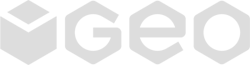

 Getting Started with piGeon
Getting Started with piGeon
 Before Starting
Before Starting
 Installation for Processing
Installation for Processing
Default location in Windows
Default location in Mac
When it's unzipped, sub folders of "igeo/library/" is created automatically and the JAR file should be located like below.
2. Restart Processing.
3.
It's successful if you can see "iGeo" at the menu "Sketch" >

For more information about the installation of a library please see "How to Install a Contributed Library" at processing.org.
 Importing Library
Importing Library
2.
Import also OpenGL library by the menu "Sketch" >
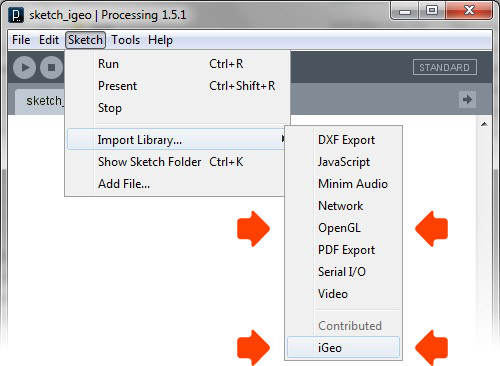

Or, simply you can type these two lines in the beginning of the code.
import processing.opengl.*; import igeo.*;
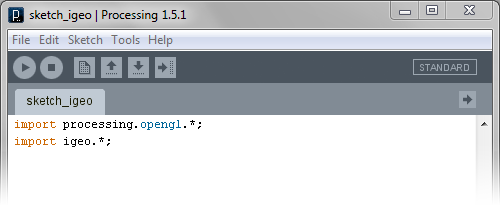
3. Now you are ready to code. Have fun coding with iGeo.
For examples and tutorials, please see tutorials page.
 HOME
HOME
 FOR PROCESSING
FOR PROCESSING
 DOWNLOAD
DOWNLOAD
 DOCUMENTS
DOCUMENTS
 TUTORIALS
TUTORIALS
 GALLERY
GALLERY
 SOURCE CODE(GitHub)
SOURCE CODE(GitHub)
 ABOUT
ABOUT
