

 Python Tutorials Python Tutorials | (back to the list of tutorials) |
 First Line to Write
First Line to Write![]()
![]()
![]()
add_library('igeo')
size( 480, 360, IG.GL )
After having "import" lines for the libraries, the first line to write is "size" method. The first number of the input arguments specifies window width and the second one does window height. The third one IG.GL tells processing to use iGeo and this instantiates iGeo system in the background. Write this line before use of any iGeo methods or iGeo classes (except configuration setting of iGeo system).
 Run the Sketch
Run the Sketch
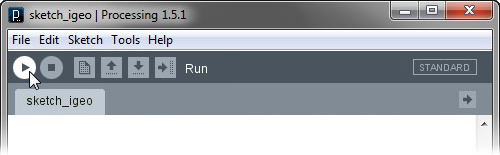
 Navigation of 3D View by Mouse & Keyboard
Navigation of 3D View by Mouse & Keyboard
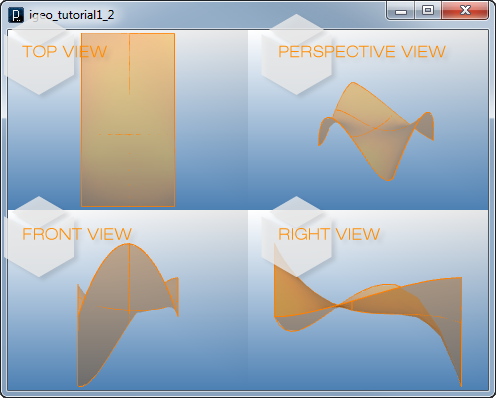
The following code shows the view above.
![]()
![]()
![]()
![]()
add_library('igeo')
size( 480, 360, IG.GL )
IG.open("example_surf1.3dm")
To navigate the 3D views, use mouse and keyboard as follows.
ROTATION: Mouse left button with/without alt key. Or arrow keys.
PAN: Mouse middle button or left button + shift key. Or shift +arrow keys.
ZOOM: Mouse right button or left button + control key. Or control +arrow keys.
TOGGLE VIEW: Mouse double click of the view. Or space key.
FOCUS VIEW ON EXISTING OBJECTS: Type f key.
SAVE FILES: Type control + s key.
QUIT AND CLOSE: Type control + w or q key.
 Shading Modes
Shading Modes
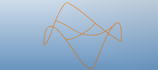 WIREFRAME : Type w key.
WIREFRAME : Type w key.
 SHADE: Type s key.
SHADE: Type s key.
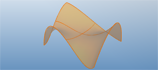 TRANSPARENT SHADE: Type t key.
TRANSPARENT SHADE: Type t key.
 SHADE WITHOUT EDGES: Type shift + s key.
SHADE WITHOUT EDGES: Type shift + s key.
 TRANSPARENT SHADE WITHOUT EDGES:
TRANSPARENT SHADE WITHOUT EDGES:
Type shift + t key.
 HOME
HOME
 FOR PROCESSING
FOR PROCESSING
 DOWNLOAD
DOWNLOAD
 DOCUMENTS
DOCUMENTS
 TUTORIALS (Java /
Python)
TUTORIALS (Java /
Python)
 GALLERY
GALLERY
 SOURCE CODE(GitHub)
SOURCE CODE(GitHub)
 PRIVACY POLICY
PRIVACY POLICY
 ABOUT/CONTACT
ABOUT/CONTACT
